本文包含關于如何配置ThingsBoard 平臺和連接鋇錸技術R40設備的說明。ThingsBoard平臺是一個用于數據收集、處理、可視化和設備管理的開源物聯網平臺。它通過行業標準MQTT協議實現設備連接。ThingsBoard結合了可擴展性、容錯性和性能,因此您永遠不會丟失數據。
4G LTE Industrial Router and ThingsBoard Introduction
This article contains instructions on how to configure ThingsBoard PE platform and connect KERNEL devices. ThingsBoard PE platform is an open-source IoT platform for data collection, processing, visualization, and device management. It enables device connectivity via industry standard MQTT protocol. ThingsBoard combines scalability, fault-tolerance and performance so you will never lose your data.
Integration flow:
Step 1 ThingsBoard : Device configuration
[Step 1.1] Login to your ThingsBoard instance, Open “Device Groups” page.
[Step 1.2] Navigate to default Device group “All”.
1.Click on one of the marked in red buttons in the Device groups overview page. In this page you can also add additional device groups in order to distinguish different devices with unique data flows.
2.Click marked “+” buttons to add new device to the group.
[Step 1.3] Input device name, For example “R40”. No other changes are required at this time. Click “Next:Credentials” to configure credentials.
[Step 1.4] Credentials type: MQTT Basic
1.Choose credentials type:MQTT Basic.
2.Set Client ID, For example “R40”.
3.Set username which will be used in MQTT authorization.
4.Set password which will be used in MQTT authorization.
Step 2 Industrial Router configuration
[Step 2.1] Login to Router. The default username is “admin”, and no password.
[Step 2.2] Click Menu “Cloud platform”, Choose “Custom cloud”, Click “Add” to add a cloud configuration..
[Step 2.3] Click “Edit” to edit configuration.
[Step 2.4] Edit thingsboard configuration.
1.Choose ThingsBoard platform.
2.Set MQTT ID, See “Step 1.4”.
3.Set username, See “Step 1.4”.
4.Set password, See “Step 1.4”.
5.Set publishing period.
6.Click “Save” to save configuration and “Back to Overview”.
[Step 2.5] Check “Enable setting”, Click “Save&Apply” to apply configuration.
Step 3 Adding widget to the dashboard
[Step 3.1] The collected data can be displayed using various a widgets. To create one you should be able to see gathered data in the Latest telemetry section.To access it you should follow these steps:
1.Click on the configured device.
2.From the pop-up menu select Latest telemetry option. There you should see collected data.
[Step 3.2] In order to display data in the widget you should:
1.Click on the gathered data row.
2.Press Show on widget button.
1.Choose bundle accordingly to your data.
2.Choose suitable chart for your data visualization.
3.Add widget to dashboard.
1.Create new dashboard.
2.With this option enabled after addition you will be redirected to newly created dashboard
3.Adds widget to dashboard.
Explore guides related to main ThingsBoard features:
- [Create Dashboard](http://www.ithingsboard.com/docs/getting-started-guides/helloworld/" l "step-3-create-dashboard) - how to create a new dashboard.
- [Working with IoT dashboards] - how to work with dashboards.
審核編輯 黃宇
-
物聯網
+關注
關注
2920文章
45563瀏覽量
383654 -
網關
+關注
關注
9文章
4947瀏覽量
52144
發布評論請先 登錄
相關推薦
工業智能網關快速接入移動OneNET平臺配置操作

MQTT網關接入工業物聯網平臺解析
MQTT智能網關接入物聯網平臺:實現高效連接與數據交互
Modbus轉MQTT網關輕松將Modbus設備數據轉為MQTT格式,實現與云端平臺的無縫對接

鋇錸IEC104轉MQTT網關支持一鍵接入亞馬遜AWS平臺實現IEC104協議與MQTT協議的無縫連接

IEC104轉MQTT網關支持一鍵對接華為云平臺
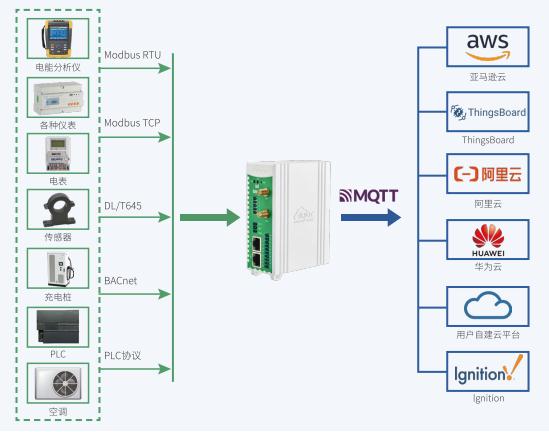





 一鍵配置流程:輕松將ThingsBoard網關接入云端物聯網平臺
一鍵配置流程:輕松將ThingsBoard網關接入云端物聯網平臺
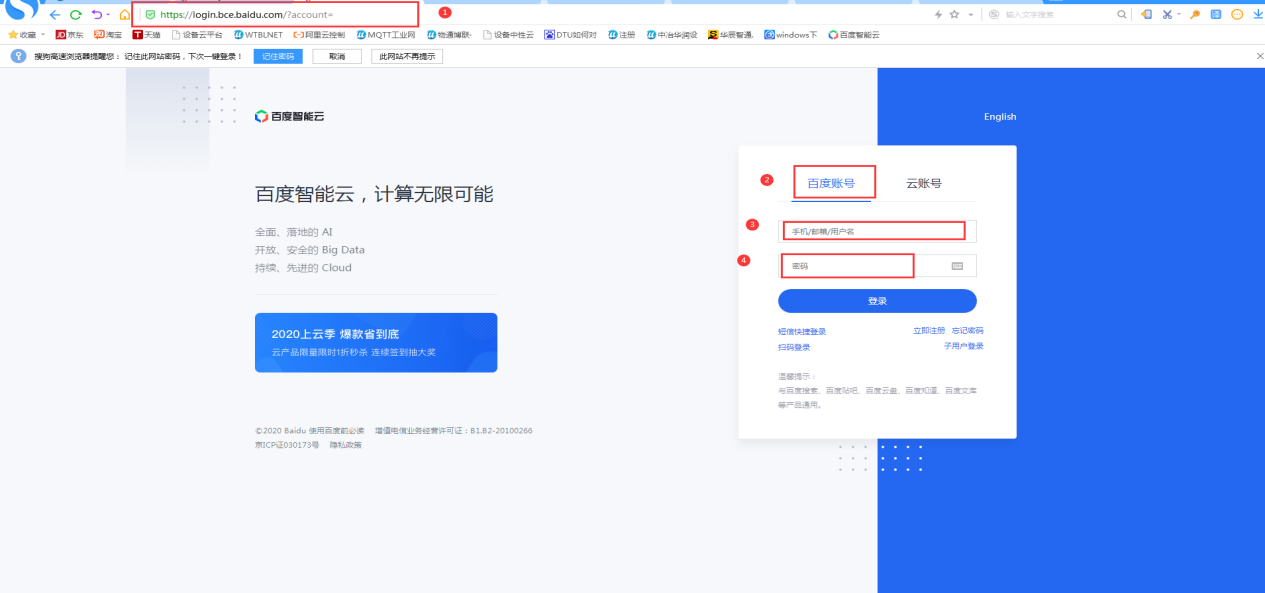















評論